Team Cadences can be assigned to multiple users through a Salesforce Queue. Salesforce Queues are Public Groups in Salesforce that allow a group of users to own the same records in a Cadence. In Team Cadences, the Salesforce Queue will initially own the Cadence touchpoints and members which are then distributed to users who are a part of the assigned Salesforce Queue. See the Salesforce documentation for more information on Salesforce Queues. Records can be added to Team Cadences through bulk enrollment.
To create a Team Cadence, navigate to Cadence Management > Cadences > Create Cadence > Cadence Options > Cadence Type > Team Cadence
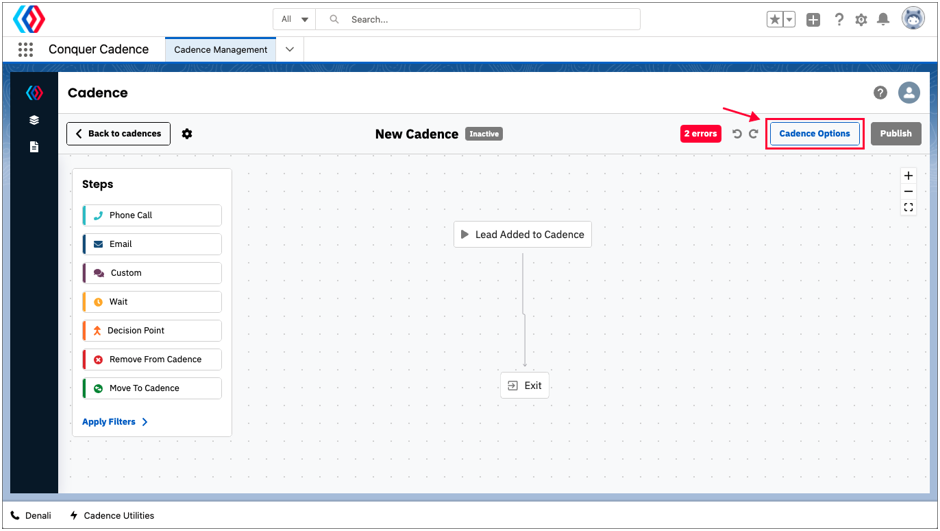
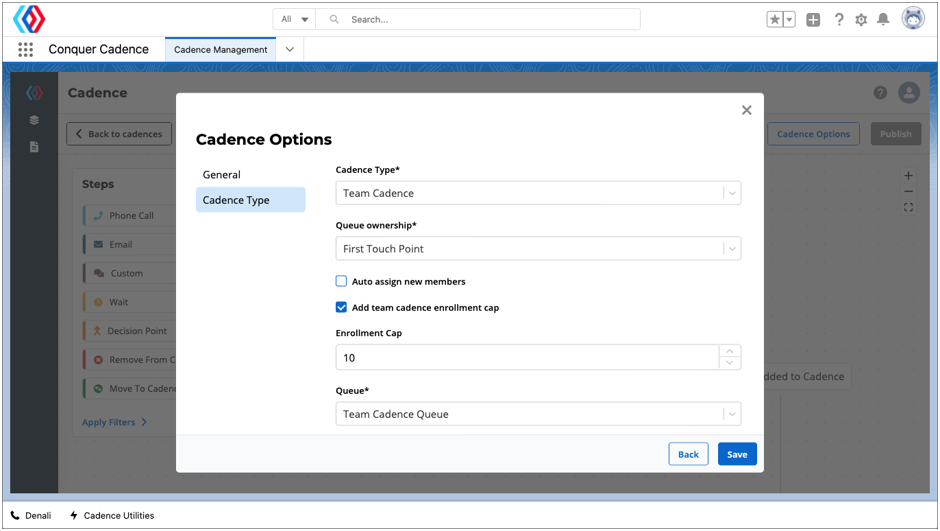
To create a Team Cadence, start by creating a cadence as you normally would. Refer to Visual Cadence Builder (Create Cadence) to learn more about creating a cadence.
Under Cadence Options, set your Cadence Type to Team Cadence.
Once selected, you will see additional options for the following:
Queue ownership -
- First Touchpoint - This option indicates that the Queue owns the first touchpoint only. Once the initial touchpoint and related Cadence member is assigned to a user, the user owns all subsequent Touchpoints for that Cadence member.
- Persistent - This option indicates that the Queue will initially own each touchpoint created for a given Cadence member before assigning it out. This model allows for multiple users to work a Cadence for a single Cadence member. When a user completes a touchpoint, the next touchpoint for the Cadence member who was just advanced will be owned by the Queue and will sit at the bottom of the assignment list. When a user gets another touchpoint assigned, they will be given the touchpoint that has been sitting in the Queue the longest.
Auto-Assign New Members - When enabled, new records enrolled to this cadence will be auto-assigned to users in the queue. If the Cadence has a Team Cadence Enrollment Cap, records will be auto-assigned depending on their limit number.
Add Team Cadence Enrollment Cap - Limits the number of Active Cadence Members a user is allowed to have from this Team Cadence at a given time.
Queue - The Salesforce Queue you want to assign to this Team Cadence. Salesforce Queue is a Queue of User Records - which will be used to round robin record distribution on.
To create a Queue for use with Conquer's Team Cadence feature, perform the following steps:
- Navigate to Queues in Setup - click the Gear Wheel in the top right of the screen.
- Type "Queue" in the Quickfind.
- Click "New".
- Name the Queue - we advise something descriptive to the Queue's purpose.
- Add Touchpoint as the Selected Object.
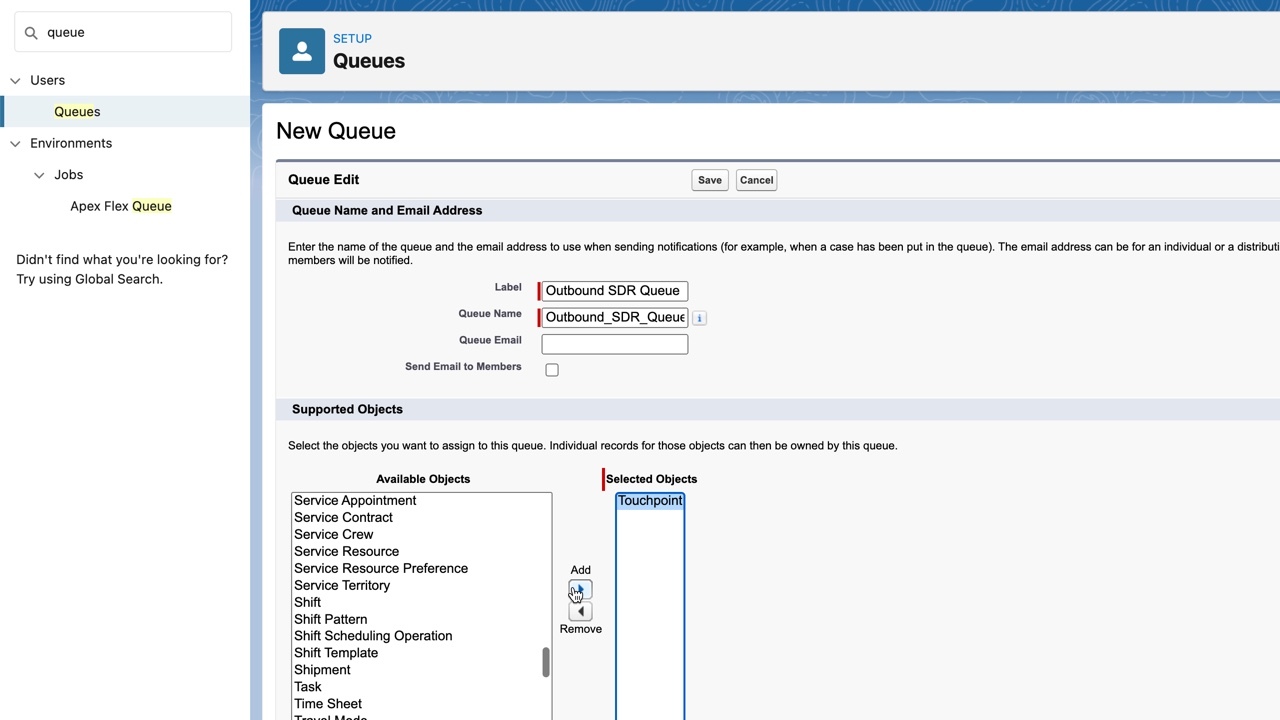
-
Add Members to the Queue - these can be Users, Roles, Roles and Subordinates, or Public Groups.
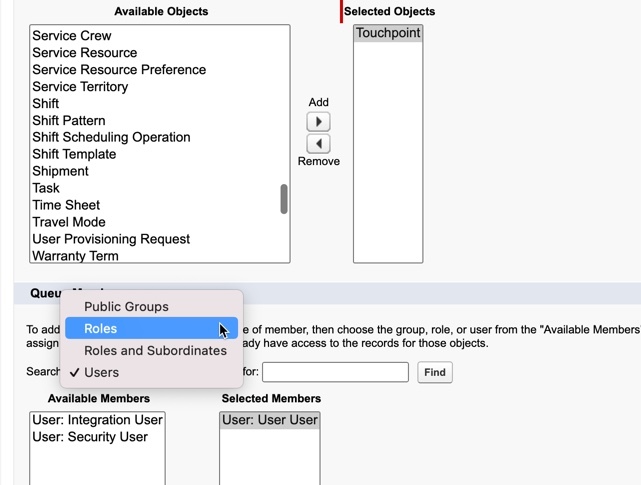
- Save the Queue!

Comments
0 comments
Please sign in to leave a comment.